Many computer users never know what a PSU (power supply unit) is until they have a problem with one. Most of the time, a power supply just works, which is why users who don’t tinker with their PCs may have never noticed that they own one. If your computer suddenly stops working, starts to generate errors, or randomly shuts down (especially after you install a new device), the PSU should be one of the first suspects on your list. Technically, what we call a power supply is actually a switching transformer. It transforms AC (alternating current) into DC (direct current). It also reduces the voltage from 110 volts to 12V, 5V, and 3.3V to run the CPU, hard drives, and other devices. Instead of using a “wall wart” or a black adapter in the middle of a power cord, like a notebook or an external hard drive, a computer keeps its power supply inside the case. It’s the device that the main power cable connects to. In a tower-style case, you’ll usually see the power supply near the top and rear. It’s a metal box, about 6 inches wide by 3.5 inches tall by several inches long, with a mass of wires coming out of the front of it. Most PSUs have one or more fans that vent warm air out the back of the PC. Identify The Suspect Should you need to verify your PSU’s brand and model to look up its specs or seek tech support, you’ll need to read its label. This probably will require you to open your PC’s case. Power supplies are marketed primarily by wattage ratings. This is both a blessing and a curse. It’s a blessing because in general, a novice can pretty much assume that a current- generation PSU with x number of watts and the right connectors will handle his computer’s needs, and more often than not, he’ll be right. There’s no real penalty (and even some power saving benefits to be had) from purchasing a power supply with “too much” wattage, save a higher price. On the other hand, manufacturers don’t all report their products’ wattage the same way, and there are many caveats and electrical formulae behind that deceptively simple number. Performance enthusiasts and gamers in particular should look deeper into a PSU’s specs, especially the temperature (such as 50 degrees Celsius, or 122 degrees Fahrenheit) at which the manufacturer logged those specs. If the rated temperature is lower than the typical temp inside a running computer, such as 25 C, the PSU will be less efficient and provide less power during normal use. The hotter the temperatures, the weaker a power supply will be due to increased resistance. Also, the number of amperes on each 12V rail (separate circuit) is important because high-end graphics cards require relatively large amounts of power. Put It To The Test If you suspect your power supply has failed, you can check it with an inexpensive testing device. One example with a long name sells for $14.99 at www.frozencpu.com/psu-165.html. If you have access to another power supply with sufficient wattage and the same connectors, try it in place of the old one. You don’t have to physically install the second unit in the case, but you do have to disconnect the old one from each device and use the power connections from the spare PSU. Alternatively, a repair shop can run a quick test for you with a known good power supply. Powerful Problems Most power supply troubles stem from one device or upgrade too many, so several of the following problems and solutions overlap to some degree.
Problem: The PC doesn’t turn on.
Solution: Before you try a different PSU or a tester as described above, check that the master switch on the back of the PSU is turned on. Make sure the cord is firmly plugged in on both ends, and that your surge protector is powered on. If the surge protector has tripped due to a power spike, its reset button may be sticking out. If so, buy a new one. Most consumer surge protectors aren’t meant to be reused after they’ve taken one for the team. If other devices or room lights aren’t working either, check your home’s breaker switches. If none have tripped, try another outlet, then another power cord. Your next steps require a tester device or a spare PSU as outlined above, or a repair shop.
Problem: Brownouts, weird errors, or a dead PC since a new device was added.
Solution: A common problem with a premade computer from a major manufacturer is a power supply that’s just good enough for the devices that shipped with the PC. Add a new multicore processor or a hot new video card or two, and you might find that the computer works erratically under load, if at all. If your upgraded system dies every time you start up a taxing game such as F.E.A.R., for example, you might need a stronger PSU. And if your PC doesn’t work at all after the upgrade, either the new device is defective enough to cause a major electrical problem, or the total wattage your PC now requires to run is more than the PSU can supply. Also, make sure that your PC’s fans provide enough airflow. As mentioned above, a hot power supply doesn’t provide as much current as a cooler one, all else being equal. Note that your power supply may be ready and willing to supply more current to devices that run on 5V or 3.3V power, but that doesn’t matter if the 12V devices overwhelm the 12V rail’s capability. Most power-hungry devices, from the CPU to the graphics card to hard drives and DVD/CD drives, require 12 volts to run. For this reason, many servers start up their hard drives in a staggered sequence so that they don’t overtax the PSU. This feature is possible with SATA (Serial ATA) hard drives, but as yet, staggered spinup isn’t commonly supported in desktop PCs.
Problem: The PSU sparks, makes noise, or smokes.
Solution: Sometimes, power supplies die quietly. At other times, they go out with a bit of drama. If there’s a popping noise, a burning smell, smoke, or sparks when your PC suddenly stops working (usually when you turn it on), immediately unplug it. Make sure that nothing is on fire, then open the computer case. See whether anything looks scorched or blackened, especially on the motherboard. If not, perhaps your power supply failed. Your main concern now is to make sure that it didn’t take other devices with it. If you have a spare PSU, replace the old one and its power cord. Only connect the replacement to the motherboard, the video card (if necessary), and the floppy or CD drive. Plug in your computer, insert a bootable floppy or disc, and try to start your PC. If possible, use a floppy made with MemTest86 (www.memtest86.com) because this utility will test your CPU, RAM (try installing only one RAM module at a time if you encounter errors), and motherboard for problems. If your PC boots, and a few minutes of MemTest86 indicates no problems, shut the system off. Reconnect one device (such as the hard drive) and boot the PC. If that device seems OK, repeat the process until you’ve discovered any damaged components. Hopefully, you’ll only have to replace the old power supply. Don’t forget to throw away the dead PSU’s power cord, too.
Problem: The PC’s case fans are too loud.
Solution: Some PSUs’ “Fan Only” line supplies 12V to fans with Molex connectors, which runs them at full speed; others send a lower voltage for quieter operation albeit with less airflow. Some power supplies adjust the power on the Fan Only circuit by case temperature. If your Molex-style fans run too loud, install a fan controller in a drive bay. You’ll find them on major reseller sites such as Newegg (www.newegg.com) as well as on enthusiast sites such as FrozenCPU.com. Intrepid tinkerers with pin removal tools from Frozen- CPU.com might reverse the pins in the fan’s connector so that it takes 5V (from the red wire) instead of 12V (from the yellow wire). Most fans will run very quietly on 5V, although they won’t move as much air. If you do this, switch the pins for the black ground wires on the inside of the connector, too. Note that bigger fans, such as 120mm, may not run on 5V.
Problem: Your computer requires connectors the PSU doesn’t have.
Solution: Current PSUs have a variety of plugs to support recent and near-future motherboard requirements, such as a 24-pin main power connector that splits off 4 pins to fit in an older 20-pin socket. On the other hand, a cutting-edge PSU might not have a plug that a 6-year-old motherboard needs. For older motherboard connections, you will need to research and buy a PSU with the correct plugs. Device connections are more forgiving. You’ll find many inexpensive adapters for sale online or at computer stores. Many adapters, such as Molexto- PCI-Express and Molexto- SATA, are included with particular graphics cards or motherboards. Note that some SATA hard drives can accept either SATA or Molex power connectors, but you should never attach both to a drive at the same time.
Problem: Molex connectors don’t fit together easily.
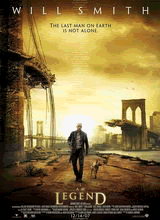




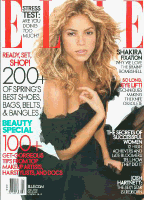



0 comments:
Post a Comment