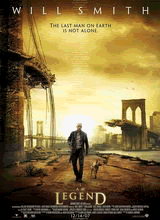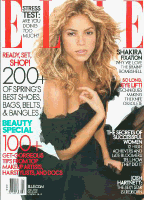A router or hub is the cornerstone of the average home network. An Ethernet hub, which has several Ethernet ports, lets users share folders and files among all of the computers connected to the home network. A router generally has a built-in hub and also has features that let it share a broadband Internet connection with the networked PCs. Routers also usually include other features, such as wireless connectivity and a hardware firewall that can protect your computers from many of the digital threats floating around the Web. Because the router is the center of your network, many network problems can be traced back to it. A defective device, bad settings, old firmware, and firewall issues can all put your network on the blink. We’ll show you how to troubleshoot your router or hub so you can spot and fix common problems. Know Your Model Some of our problem/solutions below may send you to the router or hub manufacturer’s Web site to download product updates. To download the right updates, you’ll need to know the unit manufacturer and model number of your device.
Many routers and hubs bear the model number on the front panel and other information (such as the serial number) on the bottom of the device. How To Tell If The Router Or Hub Is The Problem You can determine whether your router is the source of your network troubles by eliminating other network devices as the problem sources. Chances are, there’re only a few potential troublemakers beyond your router: the connection from your ISP (Internet service provider) to your home, the broadband modem that translates the data from your phone or cable line, or a troubled network card. You can rule out the first two problem sources easily enough (see “Basic Troubleshooting: Network Interface Cards” for network adapter troubleshooting). To determine whether your cable modem is the problem, you’ll need to reset it. If your cable (or DSL [Digital Subscriber Line]) modem doesn’t have a reset button, you can probably reset it by unplugging the power cord from the device for a few minutes. Once you plug the power cord back into the cable modem, it will try to reconnect to your ISP. If the reset doesn’t solve the problem, call your ISP’s tech support number. The representative will let you know if Internet access is down in your area and can test the connection from the ISP to your modem to make sure it’s working properly.
The representative can probably even test your modem remotely, as well. Once you’ve determined that the ISP and modem are not to blame, disconnect your computer from the router and instead plug the PC’s Ethernet cable directly into the modem. Be sure to enable your firewall software before you try this test, as you’ll bypass the router (and its built-in hardware firewall) completely. (You can use Windows XP’s built-in Firewall: Open the Control Panel, double-click Windows Firewall, and then choose the On radio button.) If your computer can connect to the Internet, you’re looking at a router problem. If the PC still won’t connect to the Internet, you’ll need to troubleshoot the PC itself.
Problem: My firmware is not up to date.
Solution: Before you dive into the specific problems and solutions below, make sure your router’s firmware is up-to-date. This step is important in fact, we provide all other solutions in this article under the assumption that you have already updated your router’s firmware without solving the problem. Unlike peripherals, which require drivers to communicate with your PC, your router needs only firmware, which is a small program stored in the device’s memory. Firmware controls the device and provides a menu of features that you can access via an Internet browser. As they do with drivers, device manufacturers often release updated versions of firmware that fix bugs and add new features. If you’re experiencing any problems with your router, you should kick off your troubleshooting session by making sure that the device has the most recent firmware release after all, the new firmware version may fix the problem automatically or provide tools that will let you fix the problem. To determine the router’s current firmware version, you’ll need to open the firmware menu. Open your Internet browser (such as Firefox or Internet Explorer) and then enter the router’s IP (Internet Protocol) address in the browser’s Address bar. Your router’s users manual will come in handy here (if you don’t have it any longer, download the manual from the Support section of the manufacturer’s Web site), as it will include the router’s IP address (such as 192.168.1.1). You will almost certainly see a login screen before the menu appears. Consult your manual for the login information if you haven’t already changed the username and password (and don’t forget to change the username and password later on default login info leaves your network open to even the most inexperienced hackers). You can visit the router’s IP address via your Internet browser whether your Internet connection is working or not: the data travels between your PC and the router via your Ethernet cable. When the firmware menu appears in your browser, look for the firmware version number, which generally appears on the front page of the menu. If you don’t see the firmware version, check your manual the manufacturer likely placed the version number somewhere else in the menu. Once you have your current firmware version number, visit the router manufacturer’s Web site and head for the Support section. Look up your router’s model number to see whether the manufacturer has a more recent version available for download. Don’t panic if you don’t have the latest version: Downloading and installing it is a very simple process. Once you’ve downloaded the new firmware, check your manual for installation instructions. In our experience, the manual will tell you to return to your router’s existing firmware and use a built-in update feature that can automatically update the device via the file you just downloaded.
Problem: I can access the Internet when I connect directly to my broadband modem, but not when I put a router between the modem and my PC.
Solution 1: Update your firmware by following our instructions in the previous problem and solution, as buggy firmware might be the problem. If you already have the latest version of the router’s firmware, use the firmware menu to return all of the features to their default settings. If this solves the connection problem, be sure to make future settings changes one at a time so you’ll know what setting causes trouble if you encounter problems again.
Solution 2: Reset your network devices. This gives them the chance to reassign IP addresses and connect to each other without conflicts. To completely reset your network devices, power off your PC and then unplug your broadband modem and router. Leave the units unplugged for a few minutes. Consult your device manuals to determine whether you need to perform any additional tasks to reset the devices (some units have Reset buttons, for example). Finally, plug in and power on your devices, starting with the broadband modem, then your router, and then your PC.
Problem: I can’t access certain Web sites from computers on my network.
Solution: Chances are good that your software firewall is the culprit, rather than your router. Software firewalls might block your access to certain Web sites for a variety of reasons. If your computer runs a software firewall, start your troubleshooting by first disabling the software firewall and then visiting the Web site again. If you still can’t access the site, enter your router’s firmware menu and then navigate to its filtering settings. Anyone who can log into your router’s firmware (via the username and password you defined) can use the router’s filtering features to create a list of Web sites that the router will block access to. As we mentioned, this is a much less likely scenario than your software firewall detecting something on the Web site that triggers its own blocking features.
Problem: All of my computers can access the Internet via the router, but they can’t see each other.
Solution: You can easily solve this problem by configuring your PCs to recognize each other (and share files, folders, and printers) over the network. Although your computers are physically networked, they may not yet belong to a specific network group and may lack other settings (such as file sharing settings). Some networking devices include file-sharing programs that let you configure your network, but don’t panic if your equipment doesn’t include such software. Windows has a built-in Network Setup Wizard that can configure your computers and put them into a network group. Once you complete the wizard on each networked PC, you’ll be able to see all of your network computers’ shared folders in the My Network Places window and access any shared printers. To start the wizard, click Start, All Programs, Accessories, Communications, Network Setup Wizard, and then follow the Wizard’s instructions.
Problem: My wireless router dropped the connection to my home computers.
Solution: Your wireless router assigns an IP address to each of the computers on your network. If your computer drops its wireless connection and doesn’t produce any error messages, you can probably reinstate the connection by reassigning an IP address via router. Routers generally use DHCP (Dynamic Host Configuration Protocol) to automatically assign IP addresses, so you’ll want to release the router’s DHCP assignments and then force it to assign new IP addresses. To force a DHCP release, enter your router’s firmware menu and look for a DHCP Release feature. Your router’s manual or the firmware’s support documentation will help you find the feature. Many routers feature DHCP Release and DHCP Renew buttons that let you quickly complete this task.
Problem: My hub’s connections work fine but the Speed LED doesn’t light up for one of my connections.
Solution: The connection that isn’t triggering the LED is not operating at the hub’s maximum data transfer speed. Most hubs support at least two speeds (10Mbps [megabits per second] and 100Mbps), and some also support gigabit (1,000Mbps) speeds. Rather than clutter the hub’s front panel with LEDs for each of the hub’s supported speeds, the manufacturer simply added a single LED (per port) that lights up only when the port is operating at full speed. Many hubs have a separate LED that indicates whether data is currently transferring across the port. If this LED doesn’t light up when you attempt to send data, you may have a connection problem. Otherwise, you’re simply facing a port that isn’t operating at its top speed. If you expected the port to operate at its maximum speed, double-check the cable that connects to the port, as well as the network adapter in your PC. The adapter is particularly important if it doesn’t support the same top speed that your hub supports, the data transfer will slow the adapter’s speed. The cable can also affect data speed in some situations. Standard 10/100 hubs transfer data over CAT5 (Category 5) Ethernet cables, whereas gigabit hubs need CAT5e cables to offer top data transfer speeds.