Universal Troubleshooting Steps Bad RAM can manifest itself in various error messages, application hangs, and OS crashes. If malware scans come up clean, System Restore doesn’t help, and your computer’s power supply is known to be good, RAM should be your prime suspect in this case. Memtest86 (www.memtest86.com) is free RAM testing software that’s extremely easy to use. After you download it, you can create a bootable CD or floppy diskette with it, depending on the version you choose. Restart your system with the bootable medium in its drive, and Memtest86 will automatically test your memory until you press ESC to stop it. (Make sure your floppy or CD/DVD drive comes before the hard drive in your PC’s boot device order in the BIOS.) You should allow the utility to run at least one complete pass, which may take most of an hour. We downloaded Memtest86 3.2 as an ISO (International Organization for Standardization) file by clicking the self-explanatory link. We then used the free IMGBurn utility (www.imgburn.com) to create a bootable CD. At this writing, the link to the floppy version’s handful of files was called Download – Pre-Compiled Memtest86 v3.2 Installable From Windows And DOS. To make a bootable diskette with it, run the file called Install .BAT. Both Memtest86 downloads are compressed in the ZIP format, so if your OS can’t open ZIPs as WinXP and Vista can, use a compression utility such as WinZip (www.winzip.com) to extract Memtest86’s ISO or files.
Thursday, August 7, 2008
Basic Troubleshooting RAM
When you boot your OS (operating system) or launch an application, your computer grabs data off the hard drive and stores most of it in solid state RAM, or random-access memory. RAM is much faster than a hard drive or other storage medium, so it makes a computing session more responsive and the user more productive. However, if there’s a minuscule defect anywhere in a RAM module’s silicon chips, and it drops a 0 or a 1, the file stored in that location becomes corrupted. The result is that your OS or application will crash, freeze, or report errors. This article tells you how to troubleshoot RAM with universal testing tips as well as solutions for common problems. For stability reasons, we’ll assume you’re running your RAM at its rated speed, voltage, and timing specifications. You can find these by searching for the RAM’s model number on the manufacturer’s site, and you can verify and/or adjust them in many motherboard’s BIOS (Basic Input/Output System) Setup (during bootup, press DELETE, ESC, or the indicated key). The Very Model Windows won’t tell you a DIMM’s (dual inline memory module) brand and model number, so shut off your PC and pop open your computer case. Remove one of your RAM modules by pressing the retention clips on either end of the module downward (toward the motherboard). As the clips pivot away from the DIMM, they’ll simultaneously lift it out of the slot. Hopefully a label on the module’s chips or metal heat spreader will tell you the module’s brand and model number, such as Corsair CMX256A-3200 C2. There may be several similar alphanumerical markings, so be prepared to search for each marking on the manufacturer’s site until you can confirm which one is the model number. Don’t look up the numbers printed on individual memory chips, however, as most DIMM manufacturers build their modules using RAM chips from semiconductor foundries such as Samsung.
Subscribe to:
Post Comments (Atom)
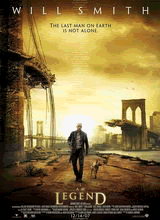




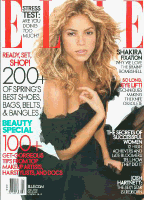



0 comments:
Post a Comment